Hostwinds Tutorials
Search results for:
Table of Contents
Managing Subdomains With WHM
Subdomains are more commonly used over a parked domain, in most cases to separate different areas of a website. If you have other cPanel accounts on your WHM server, you may want to monitor the created subdomains. Thankfully WHM has an easy way to view and manage subdomains.
Where To Manage Subdomains in WHM
Step 1: Log into your WHM administrative dashboard.
Step 2: Once logged in, in the upper left corner will be a search bar. Type in "_Account Information_" and hit enter.
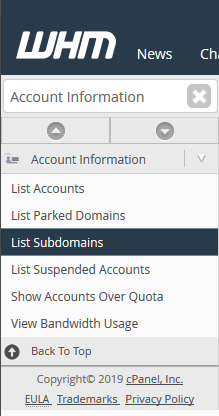
Step 3: From the available options, select List Subdomains. This will bring you to a page where you can see information regarding the subdomains on the server and the account they belong to.
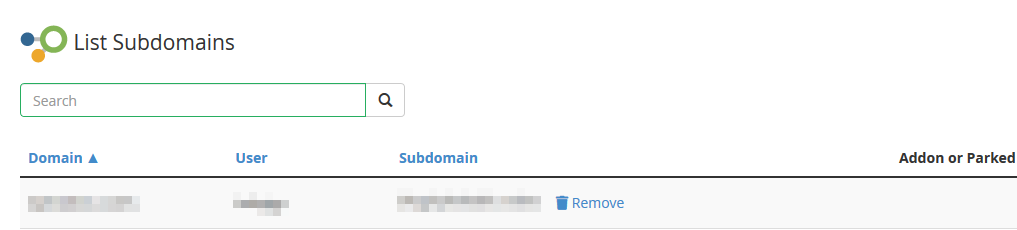
Managing Subdomains
From the List Subdomains page in WHM, you will see a rough overview of each subdomain on the server. This will include the cPanel username for the account that owns the subdomain and the domain that it is attached to.

- Domain – The primary domain that the subdomain belongs to.
- User – The cPanel username for the account that has ownership of the subdomain.
- Subdomain – The subdomain, as it exists on the cPanel user's account.
- Addon or Parked Domain – If the subdomain were created for an addon or parked domain, it would show listed here.
Unparking a Domain
From the List Subdomains page within WHM, if the subdomain exists as created for an Addon or Parked domain, you will have the option to Unpark that domain. To do this, click the blue Unpark button to the right of the domain.
After the Domain has been unparked successfully, you will see a message indicating this,
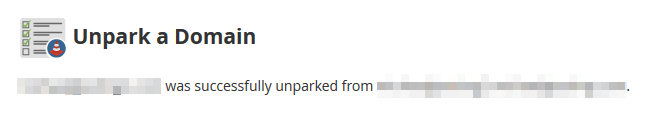
When an addon or parked domain is unparked, it will not remove the subdomain that was generated. This will need to be removed manually as well.
Removing a Subdomain
Next to each subdomain listed on the List Subdomains page in WHM will have a link next to Remove the subdomain. If you click this option, it will take you to the cPanel Subdomains page for that account to remove the domain.
Step 1: From the cPanel Subdomains page, navigate the list of subdomains on the account until you find the one that you would like to remove

Step 2: To remove the right of the subdomain, there will be a link to Remove the subdomain. Click that to proceed.
Step 3: After attempting to Remove the subdomain, you will be prompted with a confirmation to remove the subdomain. If you are sure you want to proceed, click Delete Subdomain.
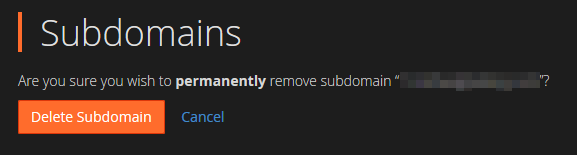
After the subdomain has been deleted, you will see a message indicating the removal was successful.

Written by Hostwinds Team / May 6, 2019
